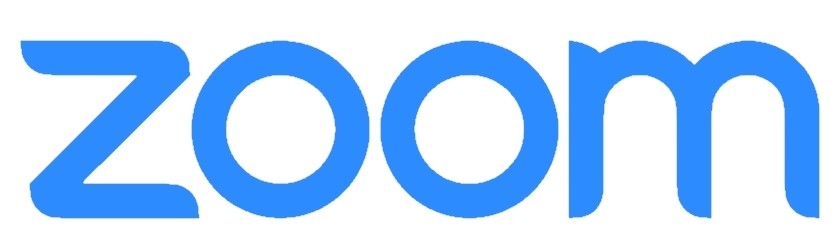
Zoom is a video conferencing platform with several tools to allows users to host and run simple meetings or online classes. Use the resources on this page to host your Zoom meetings successfully.
Zoom is FERPA compliant, and can be HIPAA compliant. If HIPAA compliance is needed, contact the IT Help Desk.
Want to test out your webcam, microphone, or just your internet connection?
Follow the link below to join a mock session with just yourself to test your equipment.




These documents will help you get the most out of Zoom.
Zoom has been added as an embedded tool within Canvas to help with the transition to alternate instruction. This tool allows you to deliver course content synchronously, or asynchronously, hold virtual office hours, and connect with students easily.
Need quick info on how to Zoom? Check out these videos.
We have identified a few that may be useful when getting started with Zoom.
To have the best experience with Zoom, please ensure your computer meets the minimum requirements set by Zoom.



Zoom has recently risen to the forefront of the news with concerns for cybersecurity and privacy. NKU wants to reassure our Zoom users that we have put controls in place to address these concerns. We advise our users to consider best practice measures to ensure security and privacy protection.
There is a default setting on Zoom that permits any meeting participant to share their screen. Meeting hosts should be aware that anyone who has the link to a public meeting can jump in, or "bomb" the meeting. These links are often shared on social media and are easy to find on public event pages.
Here are some reminders for using Zoom to host public events:
Familiarize yourself with Zoom's settings and features so you understand how to protect your virtual space. For example, the Waiting Room is an exceedingly helpful feature, allowing hosts to control who comes and goes.
Ensure the "Only authenticated users can join" setting is enabled to best protect your meeting. Students will need to be logged in to the Zoom application before they can join. Any meeting attendees who are not logged in to Zoom with NKU credentials will not be able to join.
If you are enabling this setting, inform your students that they will need to log in to the Zoom application to access the meeting.
These features are an effective protection against uninvited external individuals in your Zoom meetings.
The screen sharing settings within Zoom are automatically defaulted to "Only Host". This setting gives meeting hosts sole permission to share content within their meetings by default.
If you'd like to give participants screen sharing permission when hosting your next meeting, simply click the arrow to the right of the Screen Sharing icon, select "Advanced Sharing Options" and select "All Participants".




Virtual Backgrounds allow you to display an image as your background during a Zoom meeting. We have created several NKU themed backgrounds that you can use in your meetings.
NKU Logo Backgrounds
Campus Buildings
Need help setting your background?