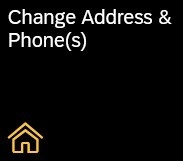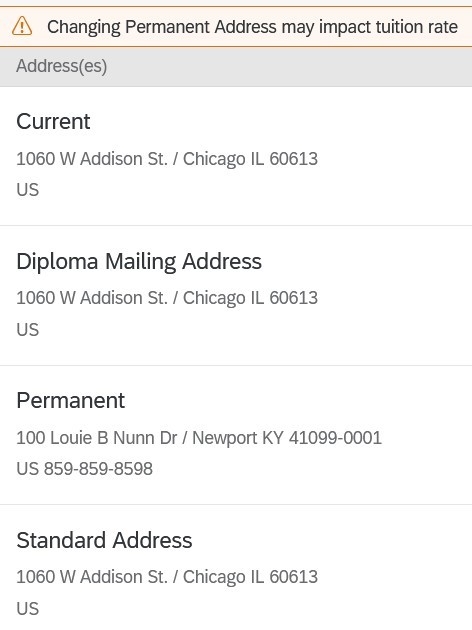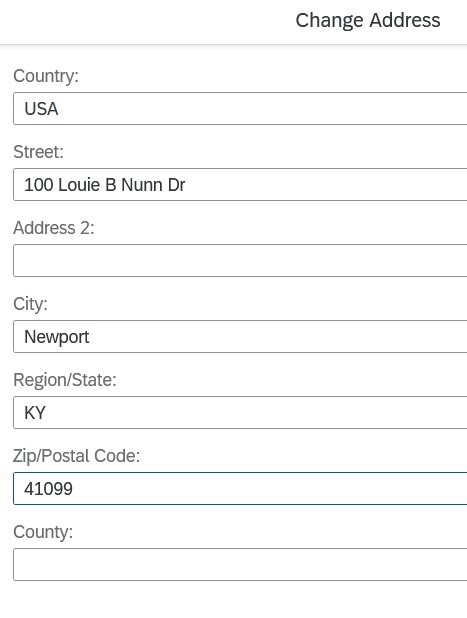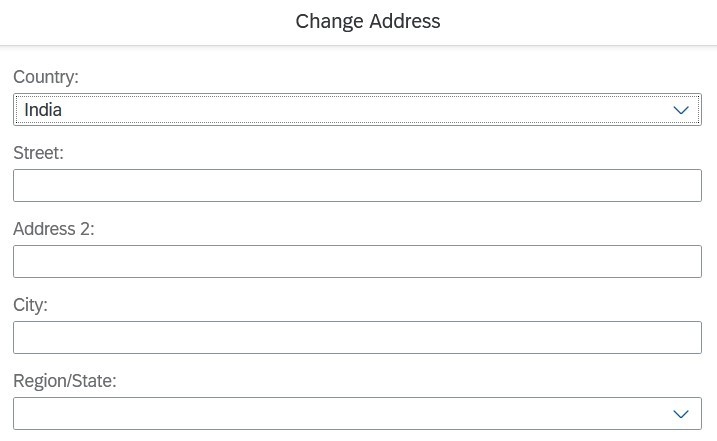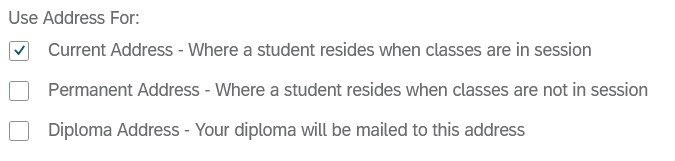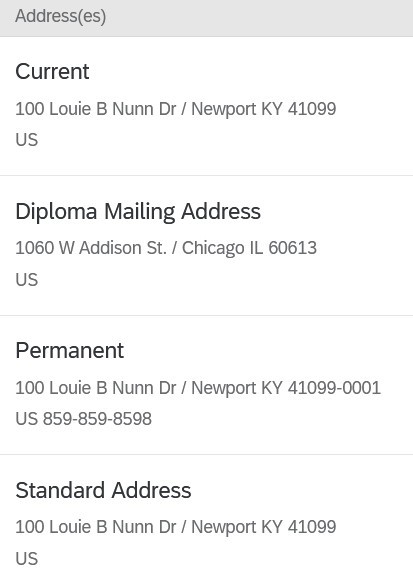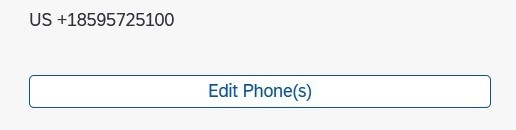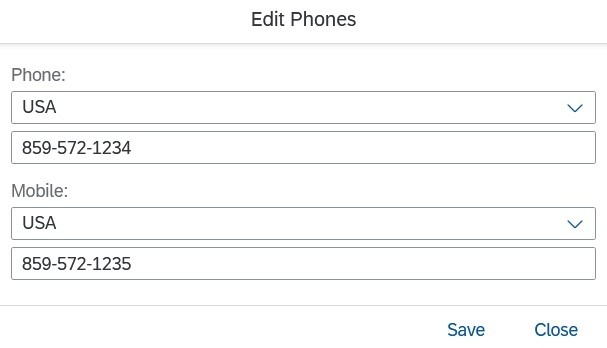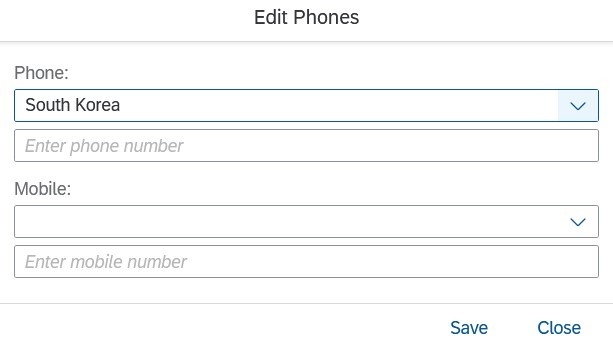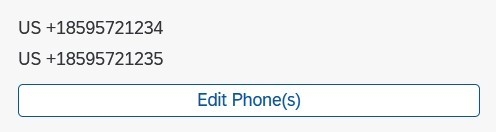Log in to
myNKU, click the "Student" tab, then the "Change Address & Phone(s)" tile.
A list of your addresses appear on this screen.
- Current - Your current mailing address. Where you reside when classes are in session.
- Diploma Mailing Address - Your diploma will be mailed to this address.
- Permanent - Your permanent mailing address. Where you reside when classes are not in session.
- Standard Address - This will be the same as your current mailing address, and is automatically updated with the current address.
To update an address, click the "Change Address" button on the right side of the screen. This will open a new window where you can enter your address.
Note: If you are entering an international address, you must first select the country from the "Country" dropdown.
At the bottom of the screen, select which address(es) you would like to update, then click the "Save" button.
The "Current" and "Standard Address" has been updated for the student.
Your phone number(s) also appear on this page.
Click the "Edit Phone(s)" button, then enter your country and phone number(s).
Note: If you are entering an international phone number, you must first select the country from the "Country" dropdown.
The phone numbers have been updated for the student.