
NKU uses Canvas for our online learning management system (LMS). The Canvas link is at the top of our website in the QuickLinks section. We recommend that you also bookmark it.
For video hosting, we use Kaltura. You can access Kaltura directly through Canvas using the My Media button in the global navigation. Zoom recordings that are set to record to the cloud will automatically upload to Kaltura My Media, making it handy for you to edit and upload to course shells.
| Canvas | Kaltura | Zoom | |
What it is: |
Learning Management Platform |
Video hosting platform |
Video conferencing tool |
Use it for: |
Holding course materials, quizzes and exams, assignment submissions and grading |
Upload videos to it that you can link/embed in Canvas without using up your storage space |
Hosting, attending, and recording meetings with one or more other people. |
Access it: |
nku.instructure.com or via the NKU.edu homepage Quicklinks with your NKU username/email and password | Through the My Media tab in Canvas global navigation andthrough video.nku.edu | Nku.zoom.us with your NKU email and password |
Add or share information: |
To import from existing course materials, you can use the Import Existing Content function on the right-side column of the home page |
Through My Media > Add New and then either Media Upload (video already exists) or Kaltura Capture (record your desktop/camera) |
You can share your screen during meetings |
Knowledge Base Materials |
|||
Instructor Guides |
|||
Want to learn more about teaching technology? Sign up for the Mastering Teaching Technology Institute, which will have synchronous online sessions that will address a variety of teaching solutions for you and your students.
Next run date: October for Fall 2025
A module is like a folder containing all of the information for that unit, week, or section. Most NKU instructors set up modules by week, so a 16-week course might have 16 modules, and a 7-week course would likely have seven modules, one for each week.
A file is an uploaded item, such as a Word document, PowerPoint slide deck, or PDF, that you are adding into the course.
A page is a kind of catchall term that is used for anything that is not a quiz, discussion, or assignment. It is primarily informative, holding text, videos, links, and images for students to absorb and study.
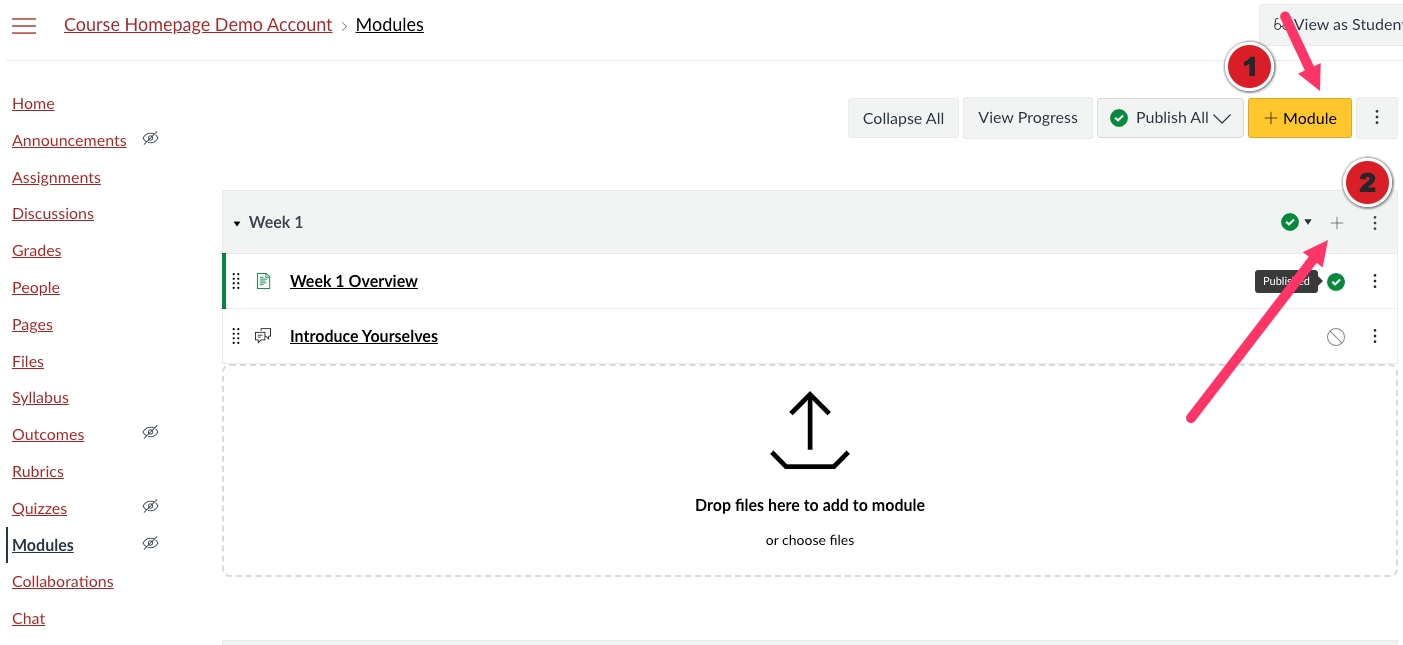
You can add modules on the module page, then add your items directly to that module by clicking on the plus button within the module header.
Quizzes (both Classic, which is the default, and New, which you can choose in the Settings > Feature Options to enable) are the catchall term for quizzes, exams, and tests – anything with questions and answers for grades. There are multiple question types in each, and New Quizzes offers some unique features that you may want to take advantage of.
You can set up quizzes in a variety of ways. Here are the instructions for setting up a quiz with individual questions, but we recommend setting up question banks for added flexibility and then pulling the questions either as a group to randomize questions for each student or to select from later. This allows you to mix and match from various quizzes for cumulative exams, as well.
You can designate a special page for your home page, or you can use the modules view or syllabus view as the landing or home page. This is the first thing students will see once they click on your course, so you may want to include information about how to navigate, what to expect, and more.
Modules is the default home page in a new course, but if you are using a template, such as the one from RisePoint, you may have a designated home page already created.
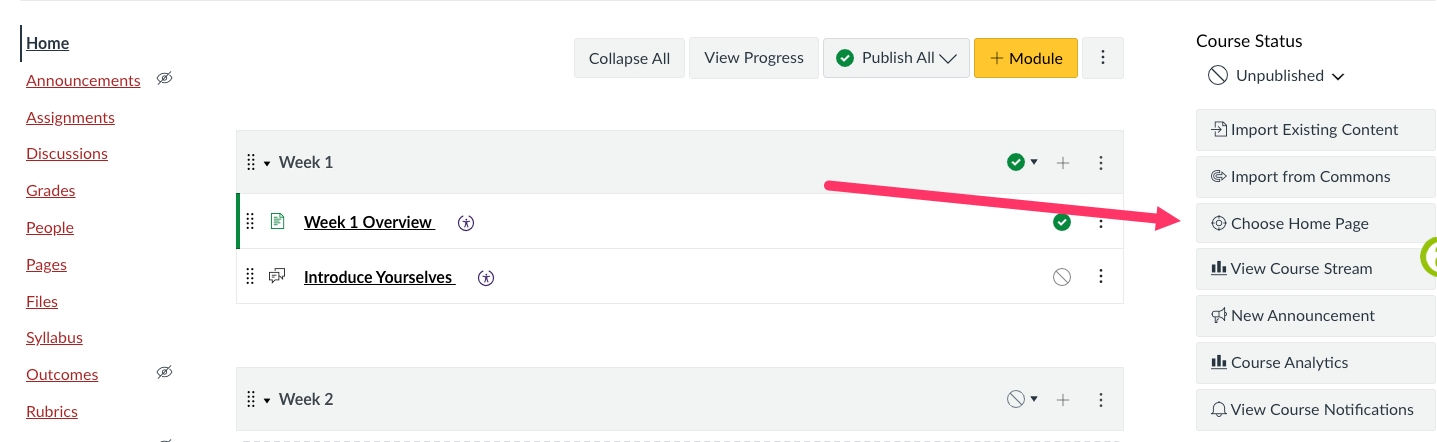
You can change the homepage of your course by clicking on this button.
You have two views for grading in Canvas:
While the above questions and their accompanying guides are able to get you started, there are plenty of Canvas tips, tricks, and strategies that our team can help you out with. If you have a question about how to execute something in Canvas, or you want ideas and out-of-the-box solutions to tricky course set up and development issues, contact CETI and we're happy to work with you to tackle your problems.
Read on for solutions to 5 common problems below.

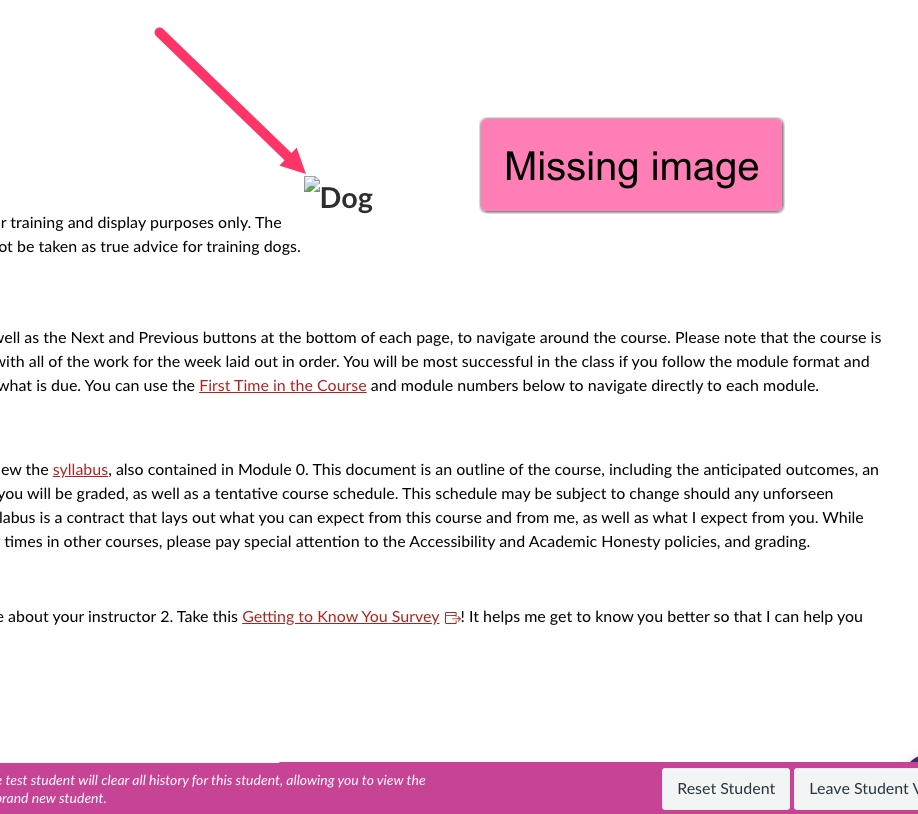
Question: Why can’t students see the images in my course, but I can?
Answer: If you copied and pasted content from one course to the other, this copies the link from the old page without updating it, so it is trying to show students the image within the previous course. Because they do not have access to that course shell, they cannot see the images.
Solution: Upload the original image into the new course by going to the page and choosing the image button and upload image from the dropdown box. Upload you image into the space the old image was previously.
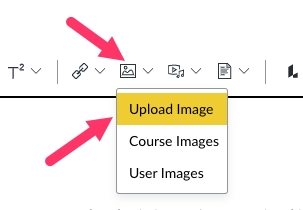
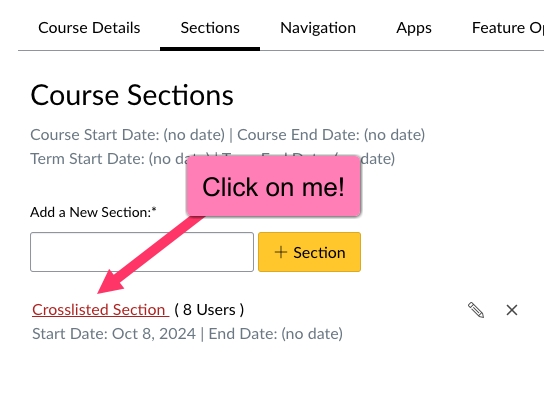
Question: Why aren’t my courses both showing up in the single shell?
Answer: The likely problem is a missed step in the directions.
Solution: Once you go to settings > Section in the course you want to merge (aka, disappear), you need to click on the section that is listed in red, rather than create a new section.
Note: You can find the full instructions for cross-listing here.
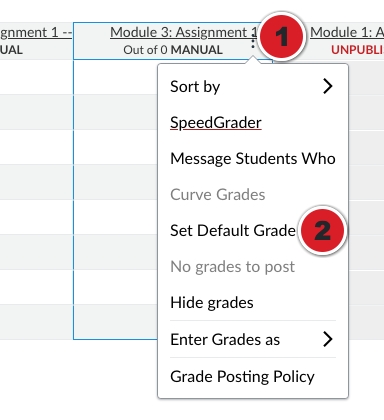
Question: My students just started the semester but the grades are showing 0 on assignments that have a due date in the future. Why and how can I fix it?
Answer: This is likely because the course you imported from had the Late Policy checked. When the course imported over, the old due date automatically transferred over and the grades assigned but did not automatically change when the due date was changed.
Solution: Go to your gradebook column and click on the Options (1) and then choose Set Default Grade (2).
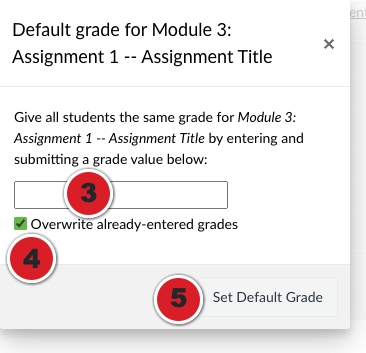
(3) Leave the box blank and then (4) click “overwrite already-entered grades, then (5) Set Default Grade.
Note: You may need to close out of any pop-up boxes that indicate the grades have been changed, and it should show a blank column with no grades in it.
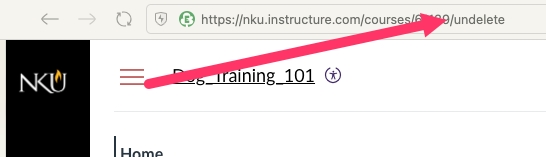
Question: Is there any way to get back an assignment or page I’ve deleted?
Answer: Most of the time, we can recover items you’ve lost in Canvas. One major exception is if you reset your entire course; once that has been wiped out, we likely can’t retrieve it.
Solution: The fastest way to recover a deleted page or assignment is to add “/undelete” to the end of your course homepage url. Then, you can peruse through and find what you've deleted.
Question: Why can’t I add files to my course?
Answer: The likely problem is you are out of space in your course. The most common mistake is users adding videos to their course directly. Canvas courses only have around 525Mb of space to use, which can easily be taken up by larger PowerPoints and especially video files.
Solution: Kaltura and Onedrive
Find comprehensive guides for both of these features in the Knowledge Base
Canvas is always being updated with new features. From AI to third-party tools, this guide is just the tip of the iceberg! You can find out a lot more, as well as request specific features and see what other Canvas users are doing in the Canvas Community.
There are also help buttons and guides within Canvas for both students and instructors. And as always, the Helpdesk is your first line of defense when you're running into trouble.
For other learning technology, such as Microsoft Products, LockDown Browser, and more, you can find information in our A-Z directory or see the NKU Knowledge Base.