Use 'Grading and Attenance' to submit attendance status for students in your courses.
Log in to myNKU, then click 'Student Administration'. Select the 'Grading and Attenance' tile.
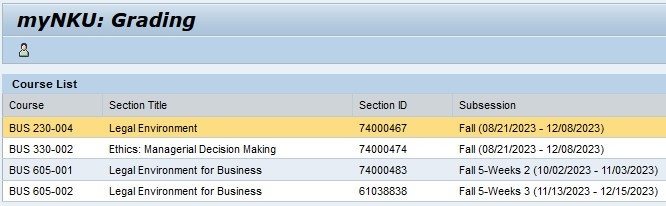

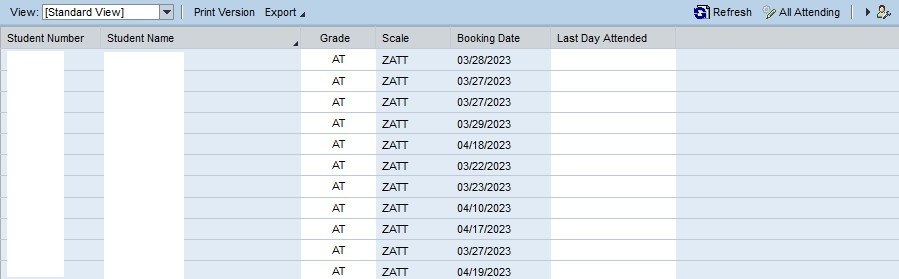
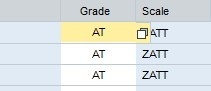
Hovering over the 'Grade' cell for a student will show the match code icon. Click to select a value.
You can also type the value of 'AT' or 'DA' directly into the cell.

