Use 'Grading and Attenance' to submit midterm and final grades for students in your courses.
Log in to myNKU, then click 'Student Administration'. Select the 'Grading and Attenance' tile.
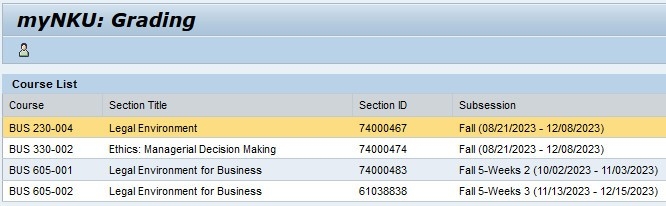

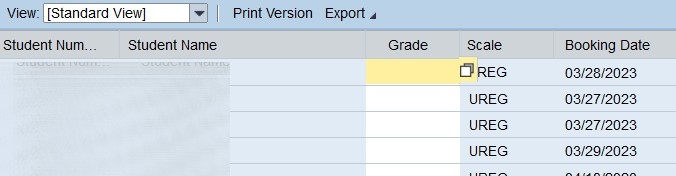
The list of students enrolled in the course will display. Grades are reported in the 'Grade' column. Hovering over the 'Grade' cell for a student will show the match code icon. Click to select a value. If you assign 'Vanishing F' (VF) to a student, you must also provide 'Last Day Attended'.
You can also type grade directly into the cell.
Click the 'Save' button to complete the process. You will receive a confirmation message containing each student's ID, Name, and Grade.
After submitting final grades, you may return to edit any grade while the grading window is open. If a grade needs to be edited after the window has closed, please submit a Grade Change Request.