NKU is committed to providing accessible content to all users. All content on NKU webpages must be ADA compliant and follow the following accessibility guidelines:
Our Web Accessibility Content Creator Guide is a quick reference to help keep your sites accessible.
The preferred browsers for AEM are Google Chrome and Mozilla Firefox. There are known issues with Internet Explorer, and it not suggested to use that browser.
All NKU pages created in AEM are responsive by default, meaning that they automatically switch to a different view if the user is viewing the site on a phone or tablet.
If you resize your browser window while editing a page, it will resize appropriately and show the page in mobile view as the page becomes narrow. This is a quick and easy way to check your pages before activating. Always check to ensure the content is readable and displays well.
All content on the page will automatically scale down as the screen size decreases. If two objects appear side-by-side on the site, they will stack vertically when switching to mobile view.
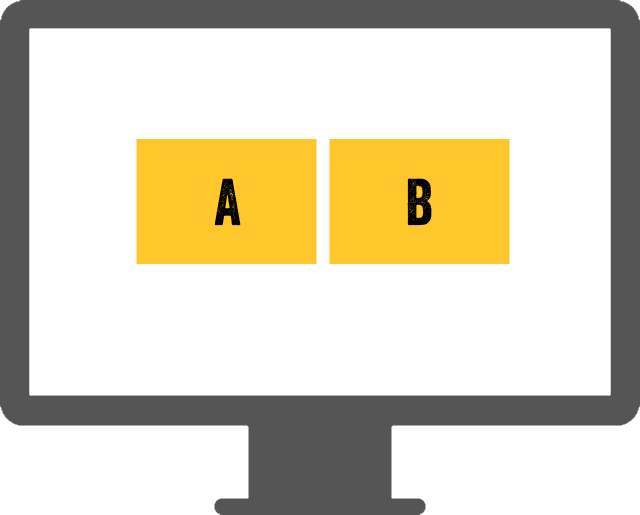
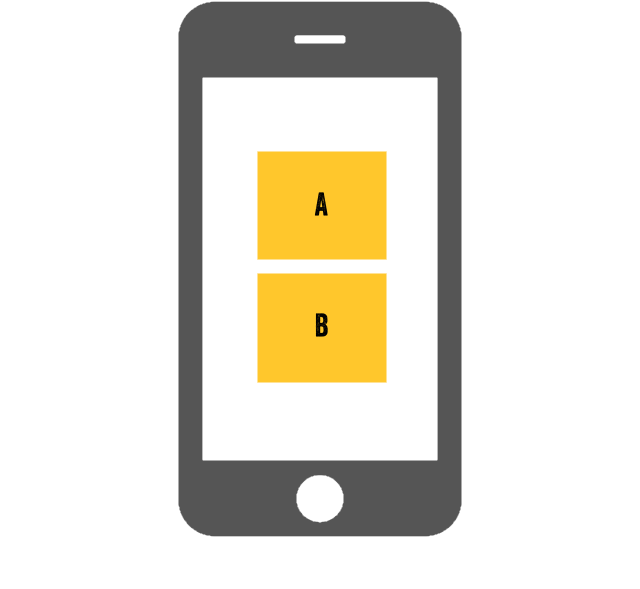
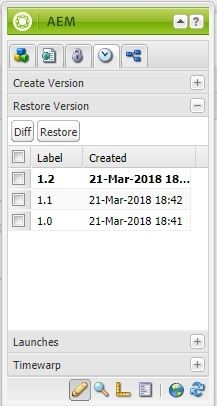
AEM automatically creates a version of your webpage each time you activate the page. In the event that you make a mistake in editing your page, you can restore it from a previous version.
In the AEM toolbar, go to the Versioning tab (clock icon, second from the right).
Click Restore Version. This will show a list of all created versions
The version currently in use will be listed in bold text.
Select the version you want to use and click the Restore button.
Note: The versioning tool keeps tracks of ALL versions of your webpage. If you choose to go back a version, you can later choose to go "back to the future" and restore the later version. This is helpful if you have a regular event. You can have a "normal" version of your page and an "event" version. that you can alternate between.